Create Snowflake Warehouse
You can create a Snowflake warehouse as per your requirement from within the Calibo Accelerate platform without logging on to the Snowflake account. Snowflake warehouse provides the required compute resources for executing SQL statements.
Prerequisites:
-
You must have tenant admin role in the Calibo Accelerate platform.
-
You must have admin access to the Snowflake account on which you want to create the warehouse.
To create a Snowflake warehouse
-
Sign in to the Calibo Accelerate platform and navigate to Configuration > Cloud Platform Tools and Technologies.
-
Click Modify on Databases and Data Warehouses and then click Snowflake.
-
On the Snowflake screen enter the following details:
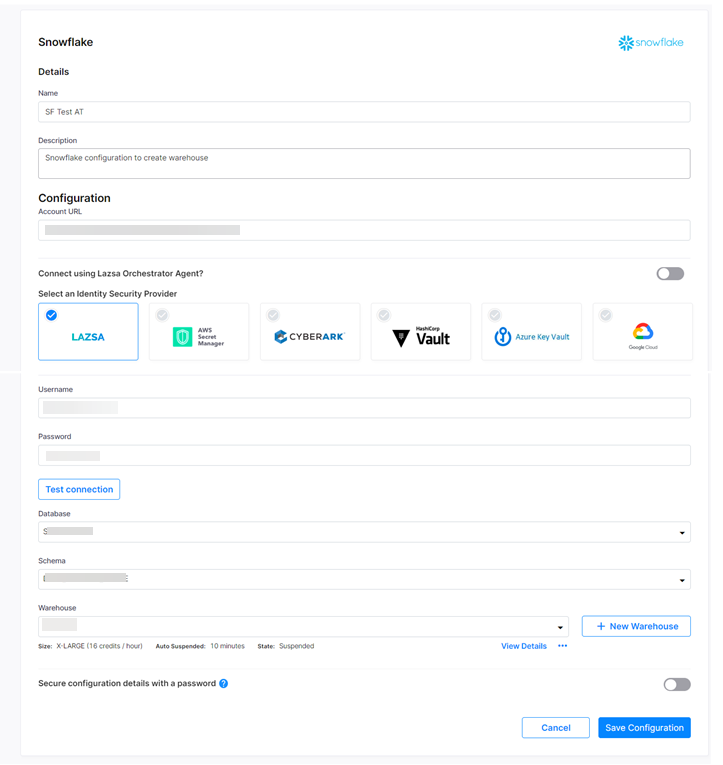
| Field | Description |
|---|---|
| Name | A name for the Snowflake account that you want to configure. After you configure the account, it is listed with this name on the Databases and Data Warehouses screen. |
| Description | Additional information about the Snowflake account. |
| Account URL | URL of the Snowflake account. |
| Username | Username for accessing the Snowflake account. |
| Password | Password for accessing the Snowflake account. |
| Click Test Connection to check if you are able to connect to the configured Snowflake account. | |
| Database | Select a database from the Snowflake account. |
| Schema | Select the required schema from the Snowflake account. |
| Warehouse | Either select an existing warehouse or create a new warehouse. |
| View Details (...) |
|
-
To create a new warehouse, click Add New Warehouse.
-
On the New Warehouse screen, provide the required information under each section and then click Save.
-
Warehouse Details:
Field Description Name Name of the warehouse can include alphanumeric and special characters like space, hyphen, and underscore but should not end with special characters. Size Size of the virtual warehouse. Auto Suspend Number of seconds of inactivity after which the warehouse is suspended automatically. Auto Resume Enable this option if you want the warehouse to be activated automatically whenever it receives a SQL query for processing. This option overrules the Auto Suspend setting. -
Cluster Properties:
Field Description Max Cluster Count Maximum number of clusters for a multi-cluster warehouse. Min Cluster Count Minimum number of clusters for a multi-cluster warehouse. Scaling Policy Policy for automatically starting and shutting down clusters in a multi-cluster warehouse. Initially Suspended Specifies whether the cluster is created initially in a suspended state. Resource Monitor Specify the name of a resource monitor that is explicitly assigned to the warehouse. Enable Query Acceleration Specifies whether to enable query acceleration service that relies on this warehouse for compute resources. Query Acceleration Max Scale Factor Specify the maximum scale factor for leasing compute resources for query acceleration. -
Additional Parameters:
Field Description Max Concurrency Level Parameter that specifies concurrency level for SQL statements executed by a warehouse cluster. Statement Queued Timeout in Seconds Parameter that specifies the time in seconds for which a SQL statement can be queued on a warehouse before it is canceled by the system. Tags Enabled Enable this option to use tags. -
| What's next? Snowflake Custom Transformation Job |